All devices and applications are supported.
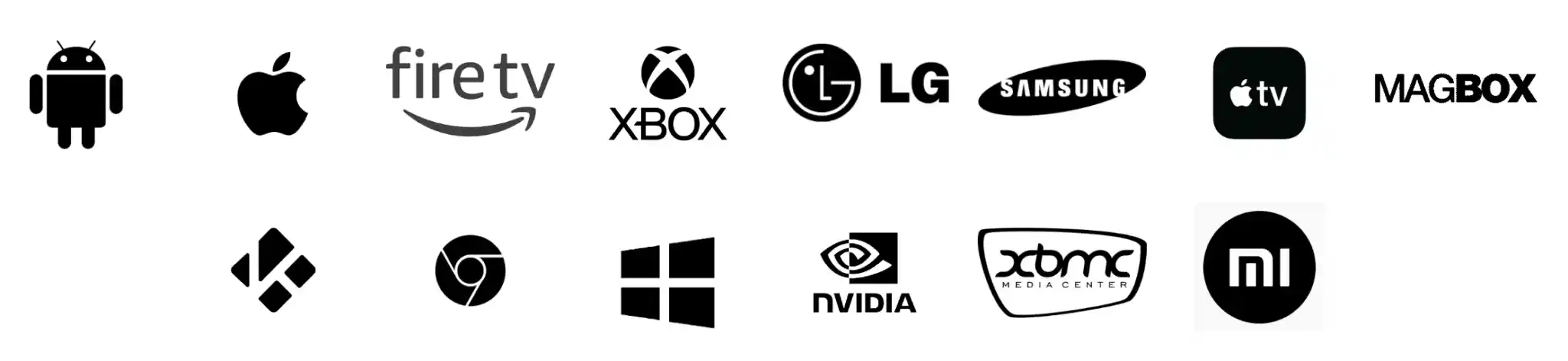
How to install your IPTV BUS service
Step 1: Download an IPTV app.
- Download an IPTV app such as Smarter Pro or Tivimate, etc. The apps are compatible with various devices, including smartphones, tablets, smart TVs, and set-top boxes. (You can find the installation tutorial for each device below).
Step 2: Subscribe to our IPTV BUS service
- Subscribe to our IPTV service by visiting our Home or Price Page, Click Here. Choose the plan that best suits your needs and enter your billing and payment information. Once your subscription is confirmed, you will receive your login credentials via email.
Step 3: Launch the IPTV app
- Launch the IPTV app on your device and enter the login credentials provided during the subscription process
Step 4: Access the channel list
- Access the channel list to choose the desired channels. The channels are organized by country and category, such as sports, news, entertainment, etc.
Step 5: Enjoy your IPTV subscription
- Enjoy your IPTV subscription with high-quality streaming. You can also access on-demand content, including movies and TV shows, by selecting the VOD category.
Need help?
If you encounter any issues or have questions, please contact our customer service for assistance. Our friendly and knowledgeable representatives are available to help you resolve any technical issues or answer any questions you may have.
How to set up IPTV on Fire TV Stick
1. From your device's home screen, navigate to the "Find" option
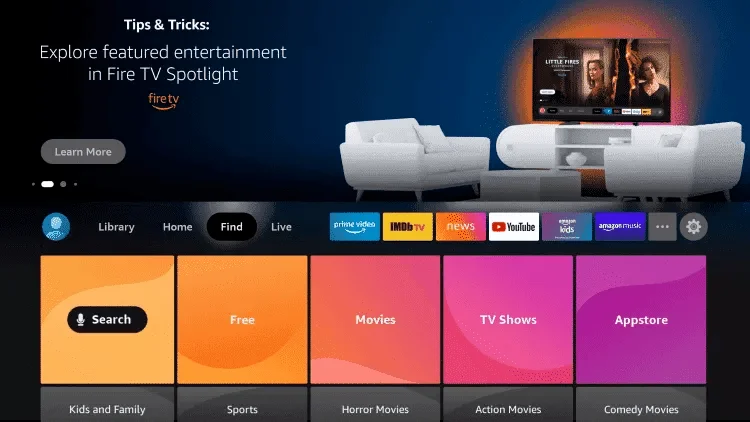
2. Go down down and click on Search.
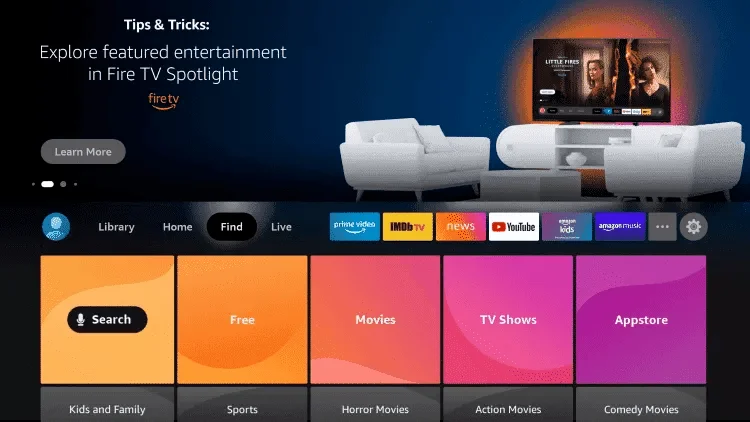
3. Search for and select Downloader
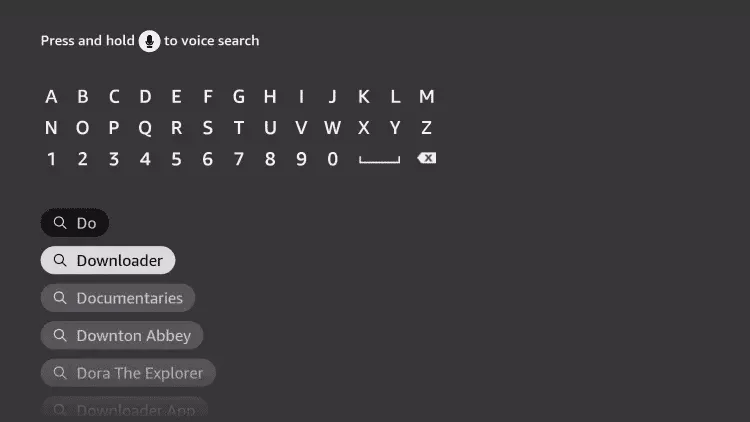
4. Select the Downloader app.
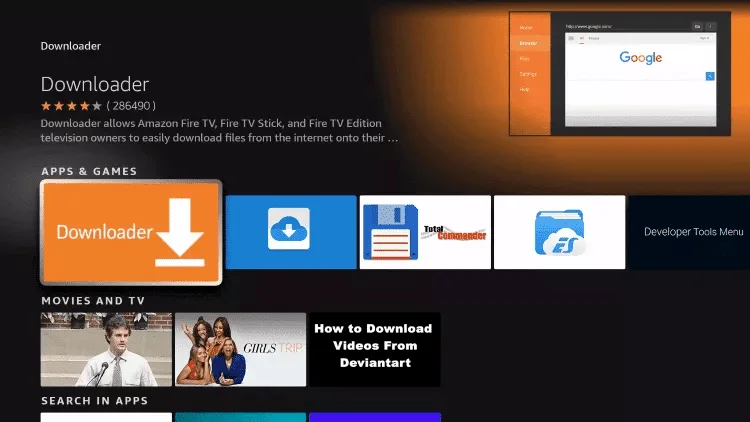
5. Click on Download.
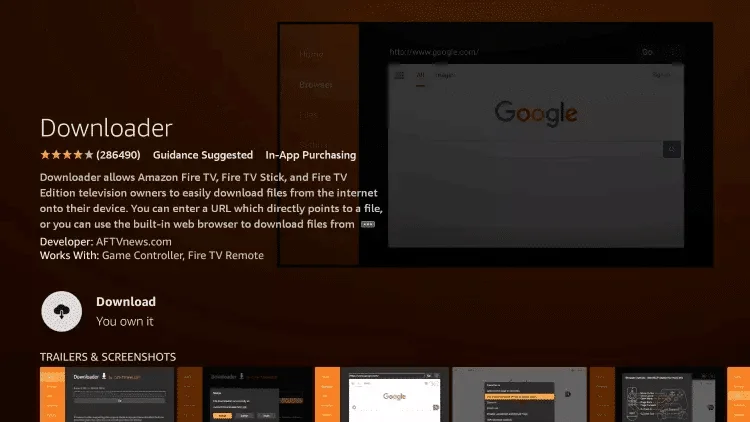
6. Once the app installation is complete, click on Open.
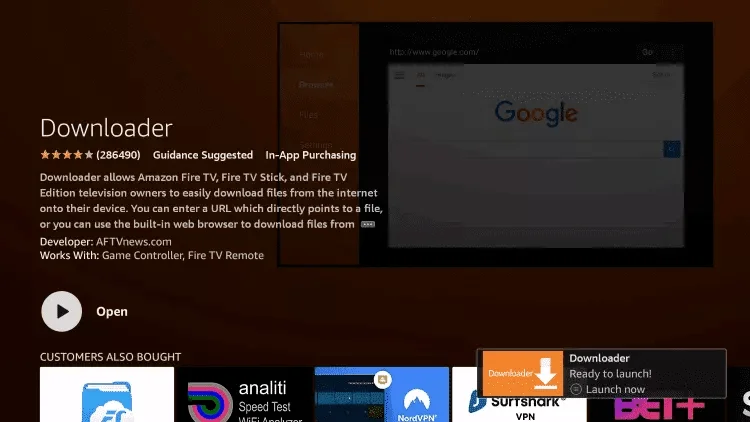
7. Go back to the home screen and open Settings.
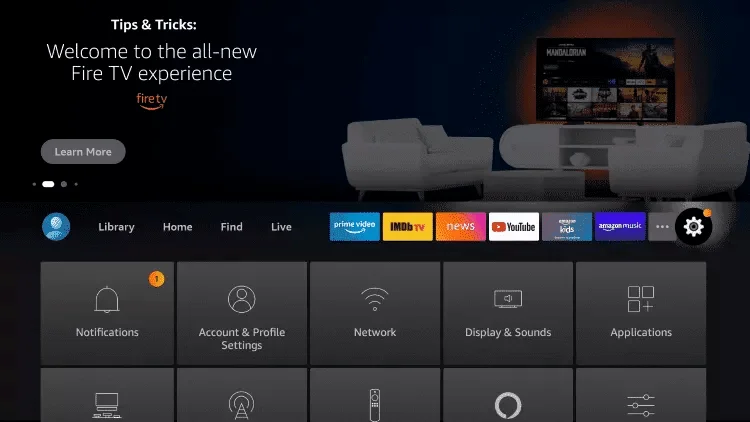
8. Click on My Fire TV.
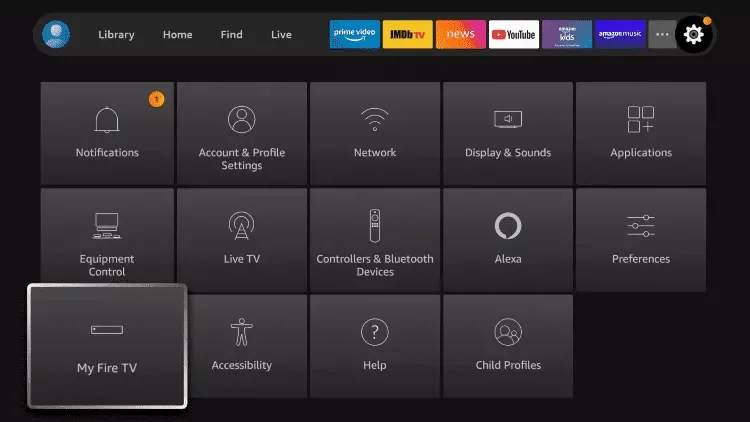
9. Select Developer options.
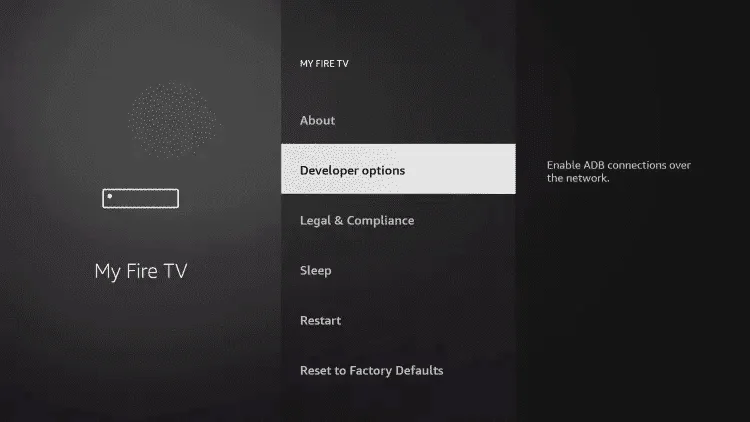
10. Click on Install unknown apps.
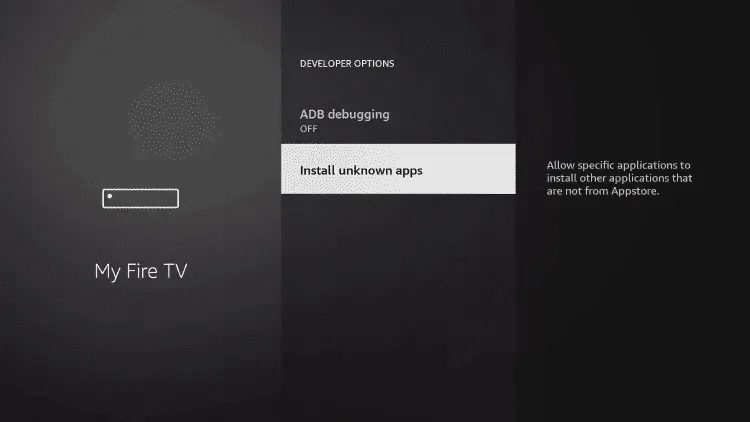
11. Find the Downloader app and click on it.
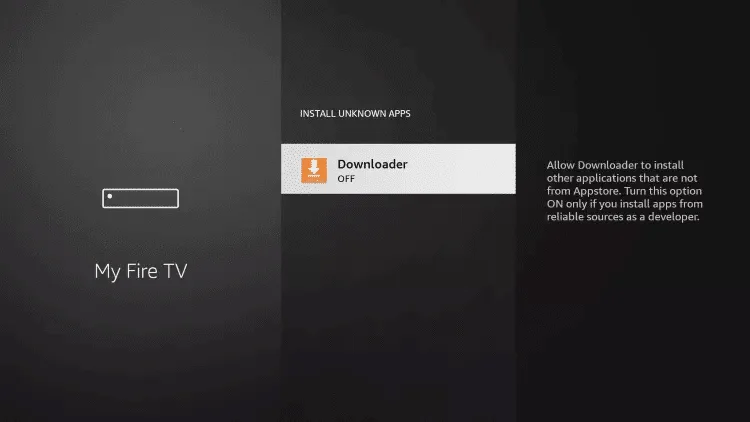
12. This will enable unknown sources for the Downloader app. This will allow sideloading on your device.
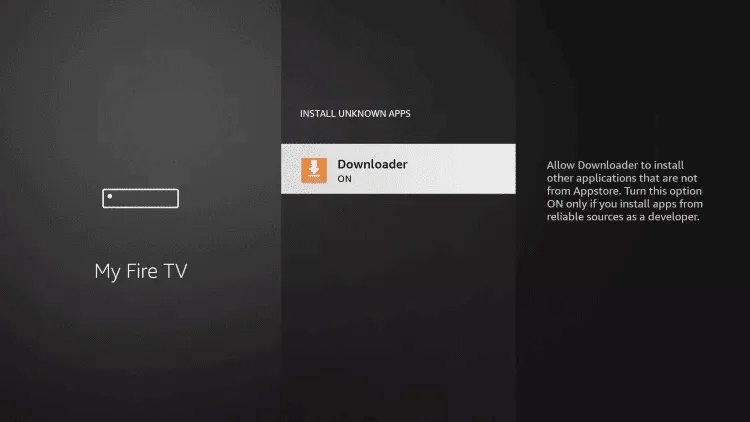
13. Launch the Downloader.
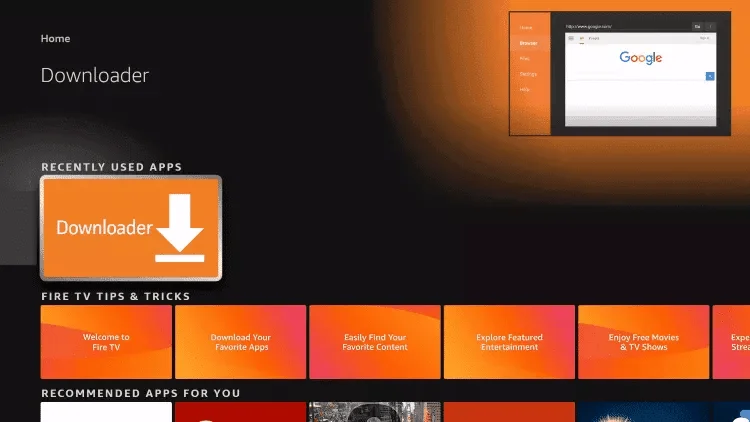
14. Click on Allow.
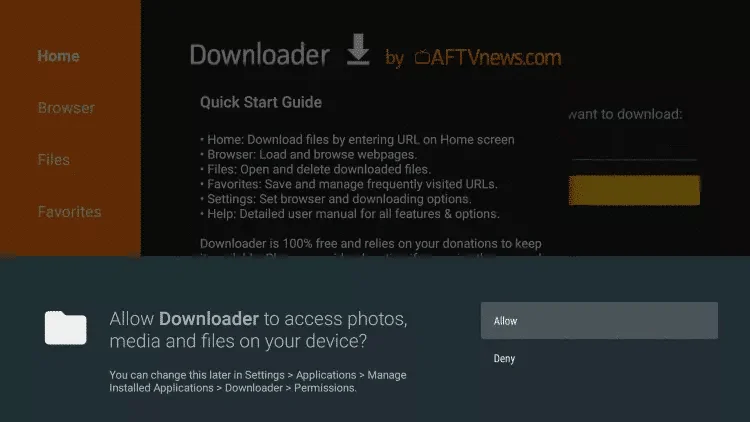
15. Click on OK.
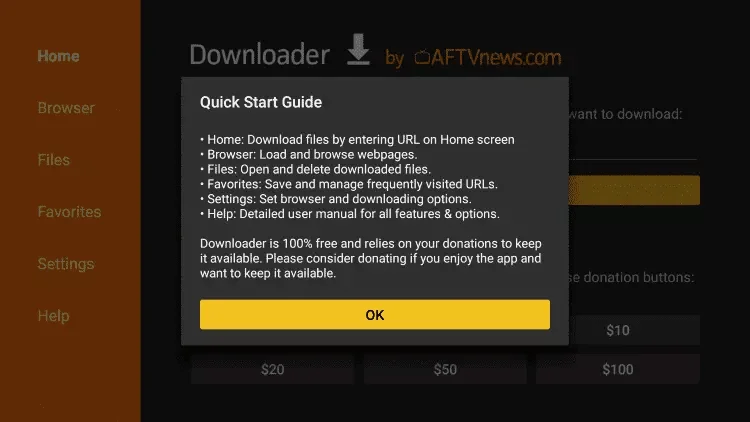
16. Type the following CODE exactly as shown here: 78522 and click on Go
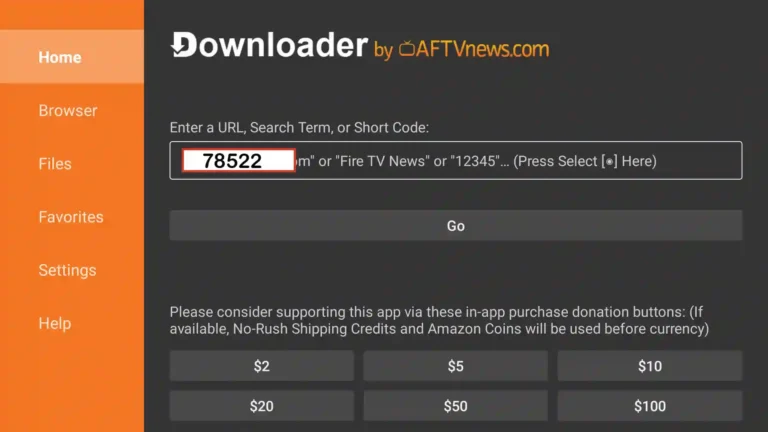
17. Wait for the file to download.
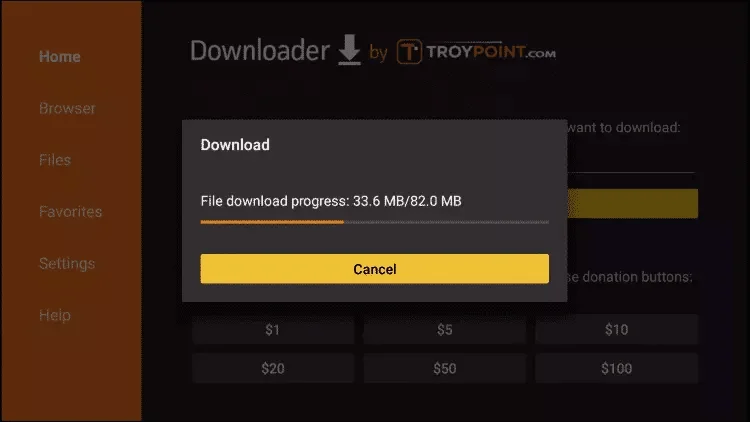
18. Click on Install.
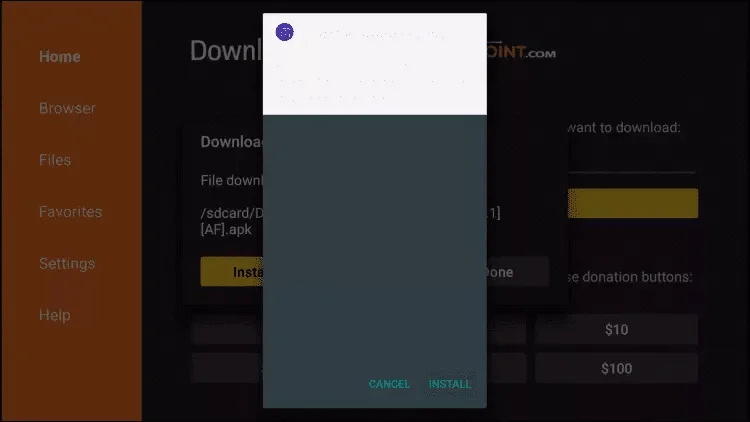
19. Click on Done.
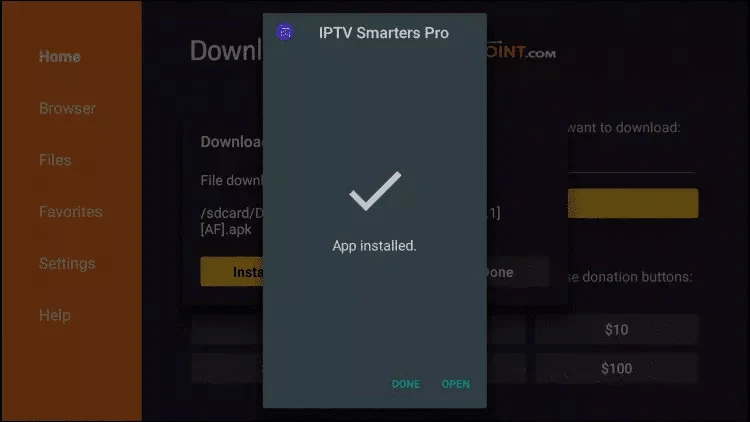
20. Open IPTV Smarters, then select Login with Xtream Codes API.
21. Enter the login information we sent you via WhatsApp, Email, or Chat.
If you did not got your account login info yet, let’s get started Now, Click Here
How to set up IPTV on Android with IPTV Smarters Player
Step 1: Start by downloading the IPTV Smarters app using this URL: https://www.iptvsmarters.com/smarters.apk
Step 2: Open the app once downloaded and enter the login information.
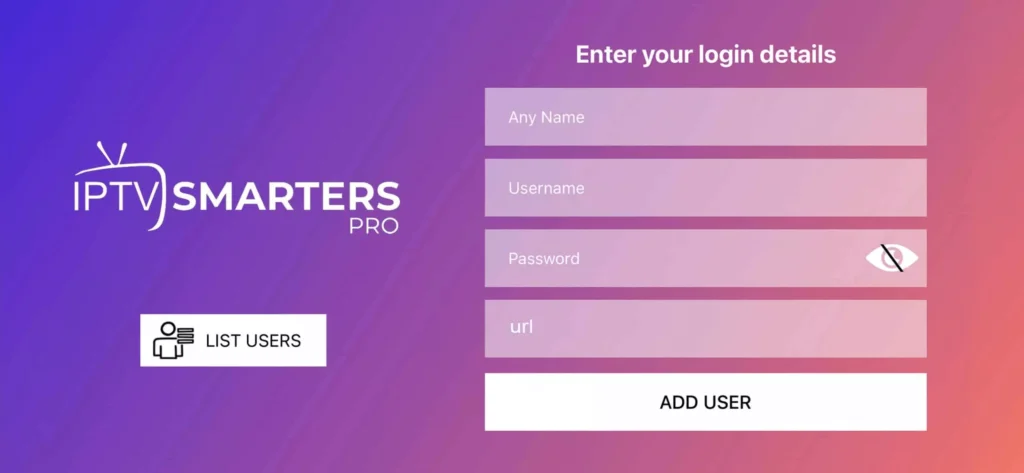
Step 3: Enter the login information that we provided to you after subscribing with us, If you did not got your account login info yet, let’s get started Now, Click Here.
Now click on ‘ADD USER’ to proceed to the next section.
Step 4: Wait a few seconds.
Step 5: Now click on the ‘Live TV’ icon as shown in the image with a red arrow.
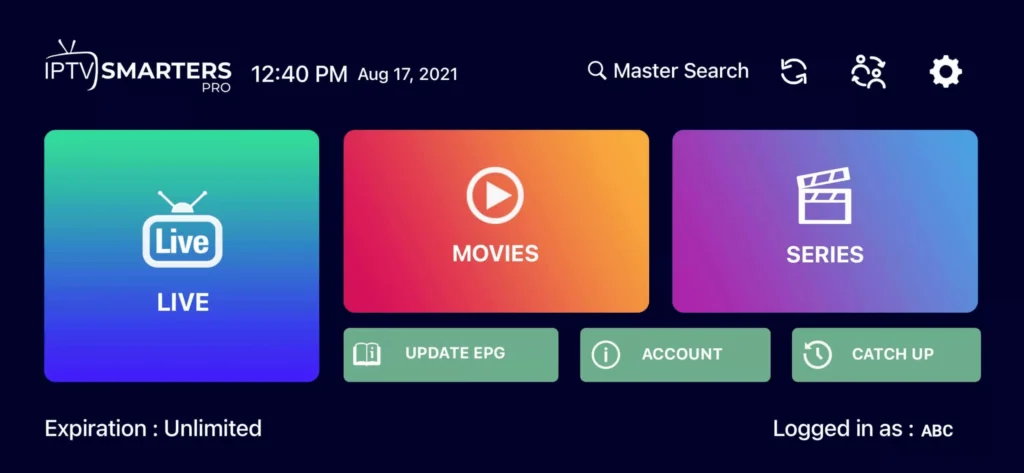
Step 6: You must now select the channel group you want to watch and proceed to the next section.
Step 7: You must now click on the channel name, then double-click on the small screen to switch to full screen in the final step
How To Setup IPTV On Apple/IOS With IPTV Smarters Player
Step 1: Start by downloading IPTV Smarters app from the Apple Store through this URL :
https://apps.apple.com/in/app/smarters-player-lite/id1628995509
or you can search for it on App store
install the app on your IOS device.
Step 2: Open the app once downloaded and Enter the login details.
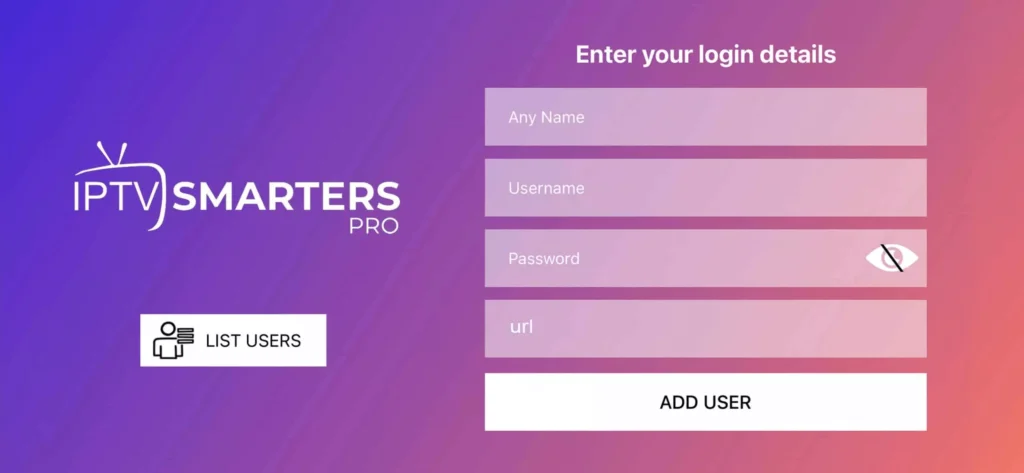
Step 3: Enter the login details that we have provided you after you get a subscription with us, If you did not got your account login info yet, let’s get started Now, Click Here.
Now Click on “ADD USER” to proceed to the next section.
Step 4: Wait some seconds.
Step 5: Now click on “Live TV” icon as depicted in the image via a red arrow.
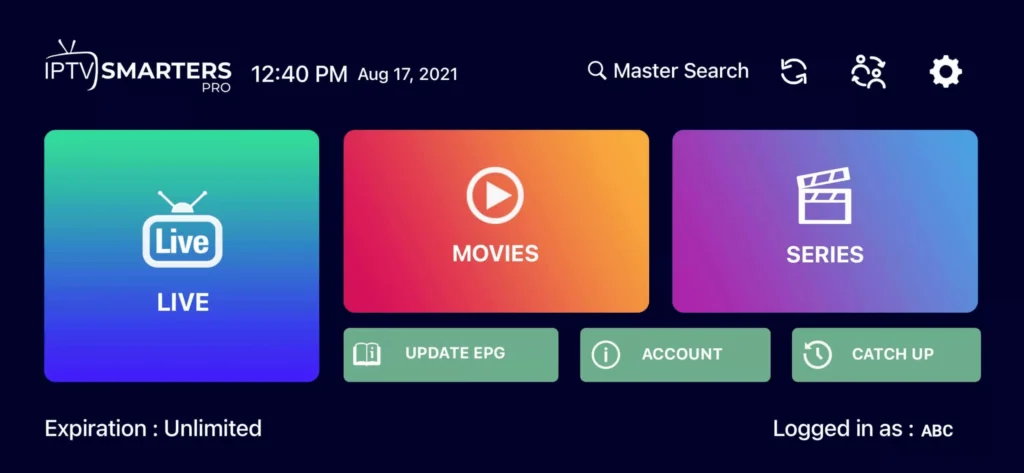
Step 6: Now you must select the channel group that you want to watch and proceed to the next section.
Step 7: Now you must click on the channel name and then double click on the small screen to turn into full screen as the final step.
Step 8: To add EPG no need to add any EPG url, Just click on “Install EPG” .
Done
Step 1: Start by downloading the IPTV Smarters app using this URL: https://www.iptvsmarters.com/smarters.apk
Step 2: Open the app once downloaded and enter the login information.
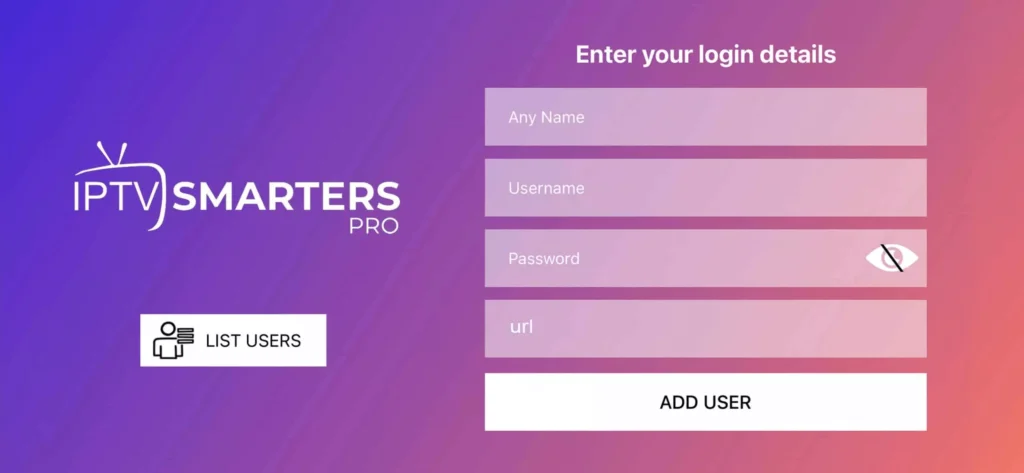
Step 3: Enter the login information that we provided to you after subscribing with us, If you did not got your account login info yet, let’s get started Now, Click Here.
Now click on ‘ADD USER’ to proceed to the next section.
Step 4: Wait a few seconds.
Step 5: Now click on the ‘Live TV’ icon as shown in the image with a red arrow.
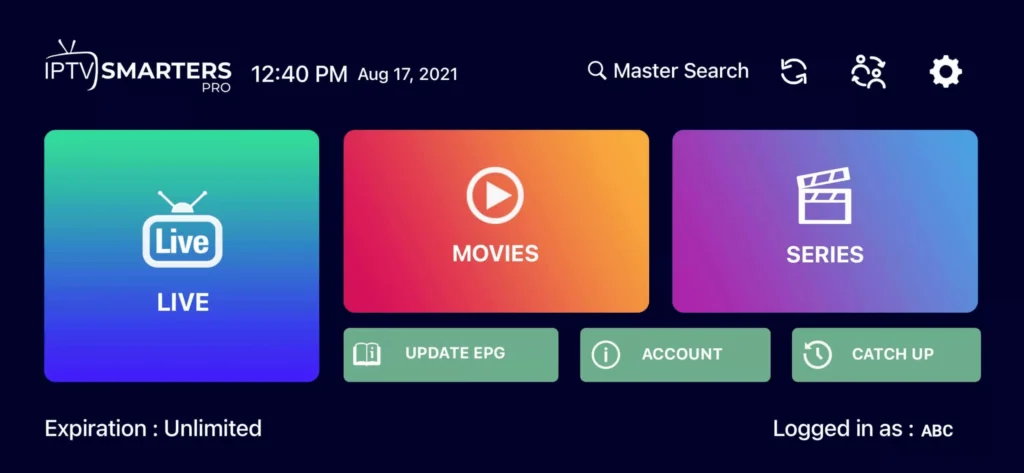
Step 6: You must now select the channel group you want to watch and proceed to the next section.
Step 7: You must now click on the channel name, then double-click on the small screen to switch to full screen in the final step
Windows Method :
Download IPTV Smarters app through this URL : https://www.iptvsmarters.com/download?download=windows
MAC Method :
Download IPTV Smarters app through this URL : https://www.iptvsmarters.com/download?download=mac
Step 1: Send us the MAC Address of your MAG via Whatsapp/Email/Live Chat
Step 2: After making the payment, we will send you the portal link